
How to Clear Your Browser Cache
January 31, 2023 - Solomon

January 31, 2023 - Solomon
To better explain the importance of clearing your browser cache, it’s important to start with what exactly your browser’s cache even is. When we visit a website, the website sends us static files that usually don’t change between page reloads. In order to provide a faster browsing experience and reduce spent bandwidth, your browser stores these files on your computer in a store known as the cache.
When we make updates to websites, these static files may change. Unfortunately, since the browser doesn’t download the files fresh each time, there’s no way for the browser to know that there was a change that occurred. This causes the update to not show up for someone who has previously browsed the website. Worse yet, sometimes dynamic files (files that don’t get stored in the cache) will change along with the static files. When this happens, the dynamic files may depend on new changes in the static files, and then unexpected behavior occurs, such as unstyled content and JavaScript errors.
Fortunately, clearing your browser cache is simple, and we’ve created the instructions below to assist you.
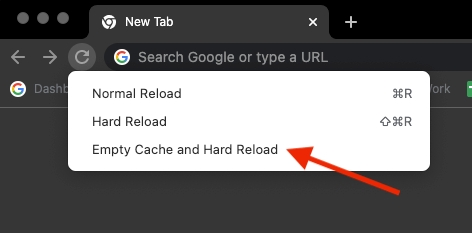
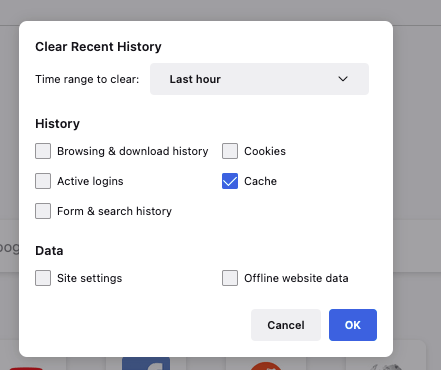
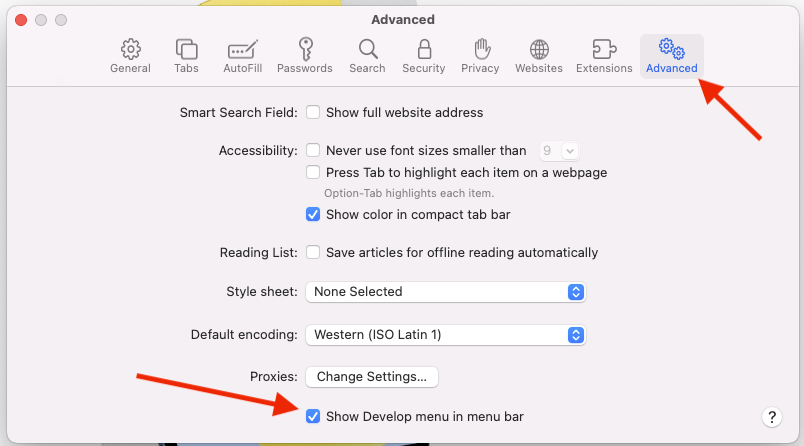
OR
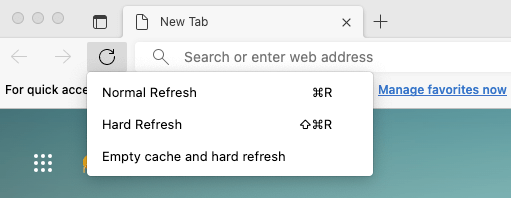
Hi there! We’re Solution Agency, Cincinnati’s premier digital creative agency. If you’re reading this article, you may be wondering what a digital creative agency is and how we could help your business. We’re a full-service digital creative agency that specializes in web design, web development, digital marketing, and branding. We’ve worked with an array of clients from small businesses to large corporations, and we’ve created a wide range of websites, from large e-commerce sites to internal company tools, and everything in between. Looking to get started? Contact us today, your solution awaits!